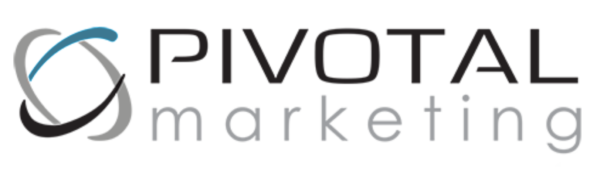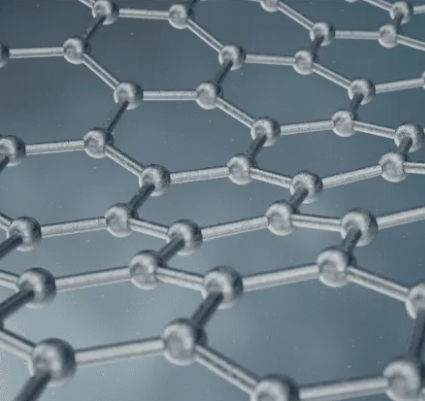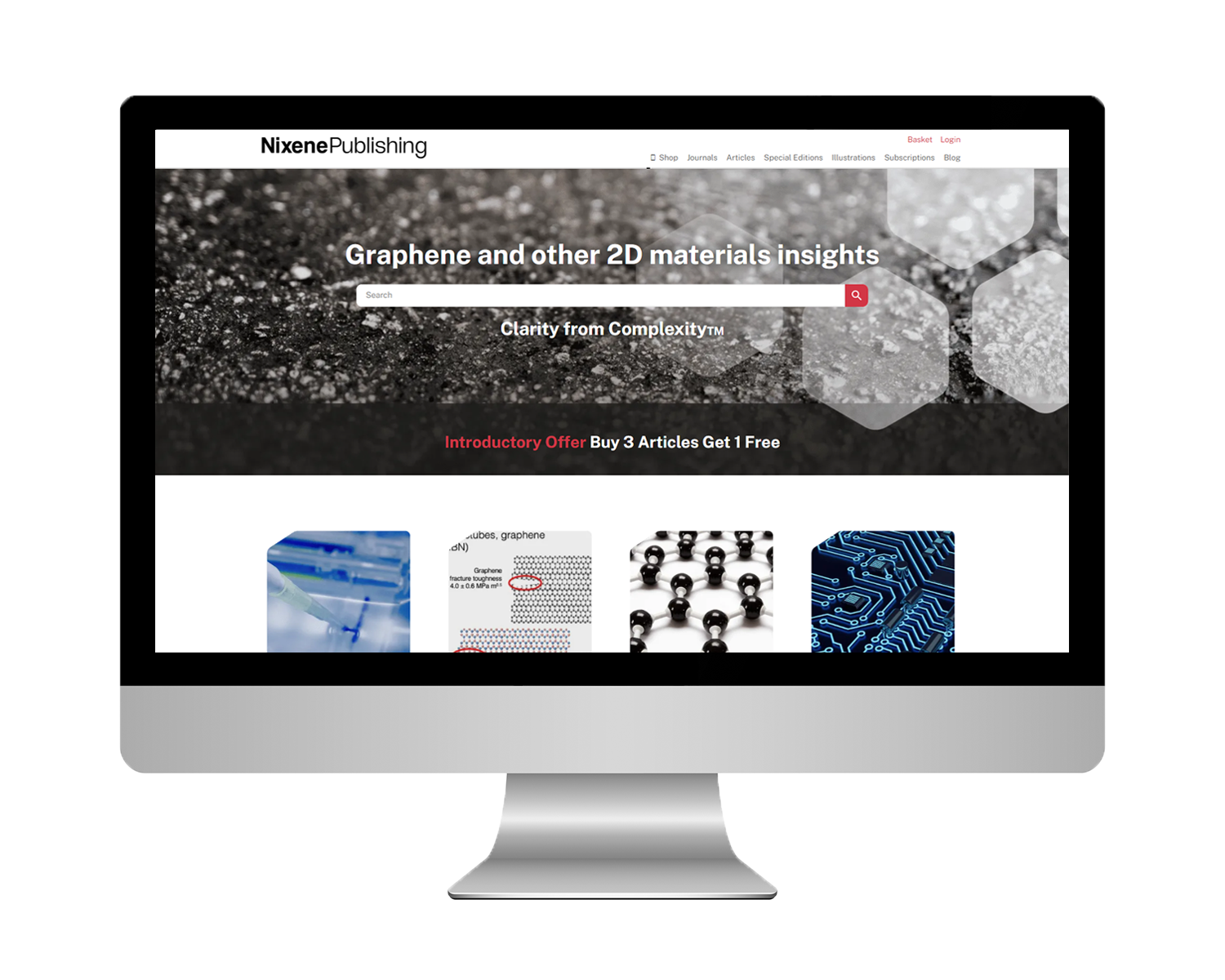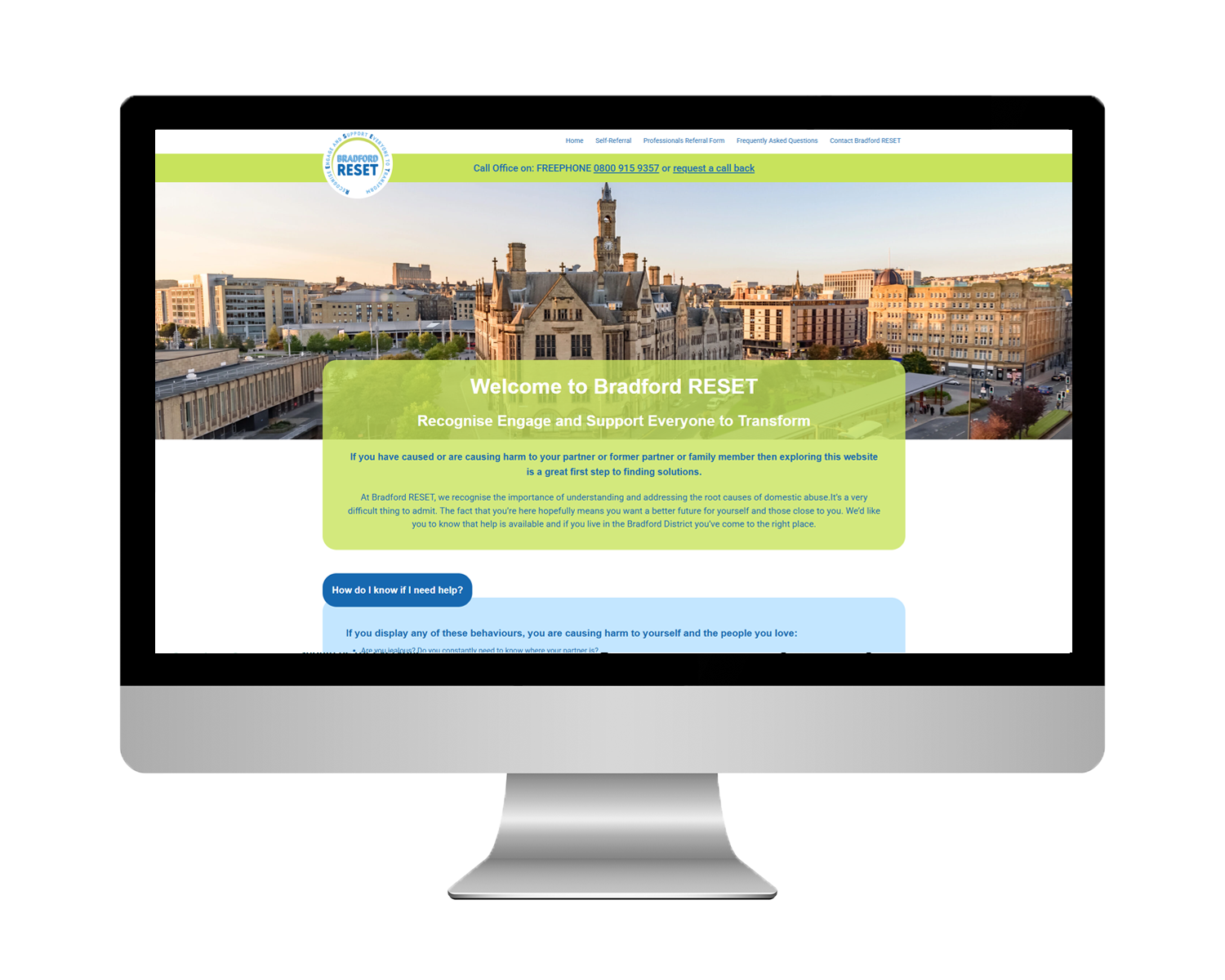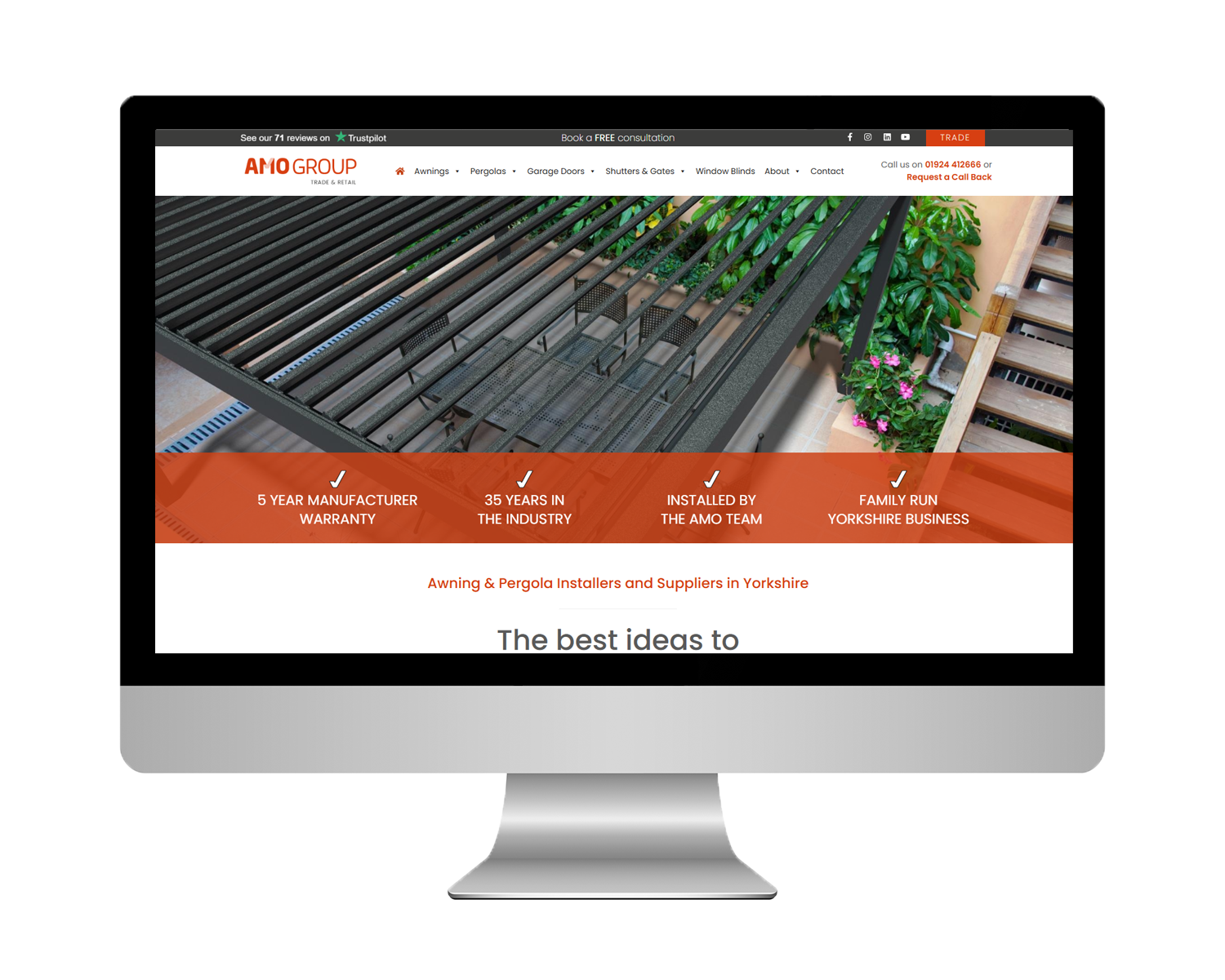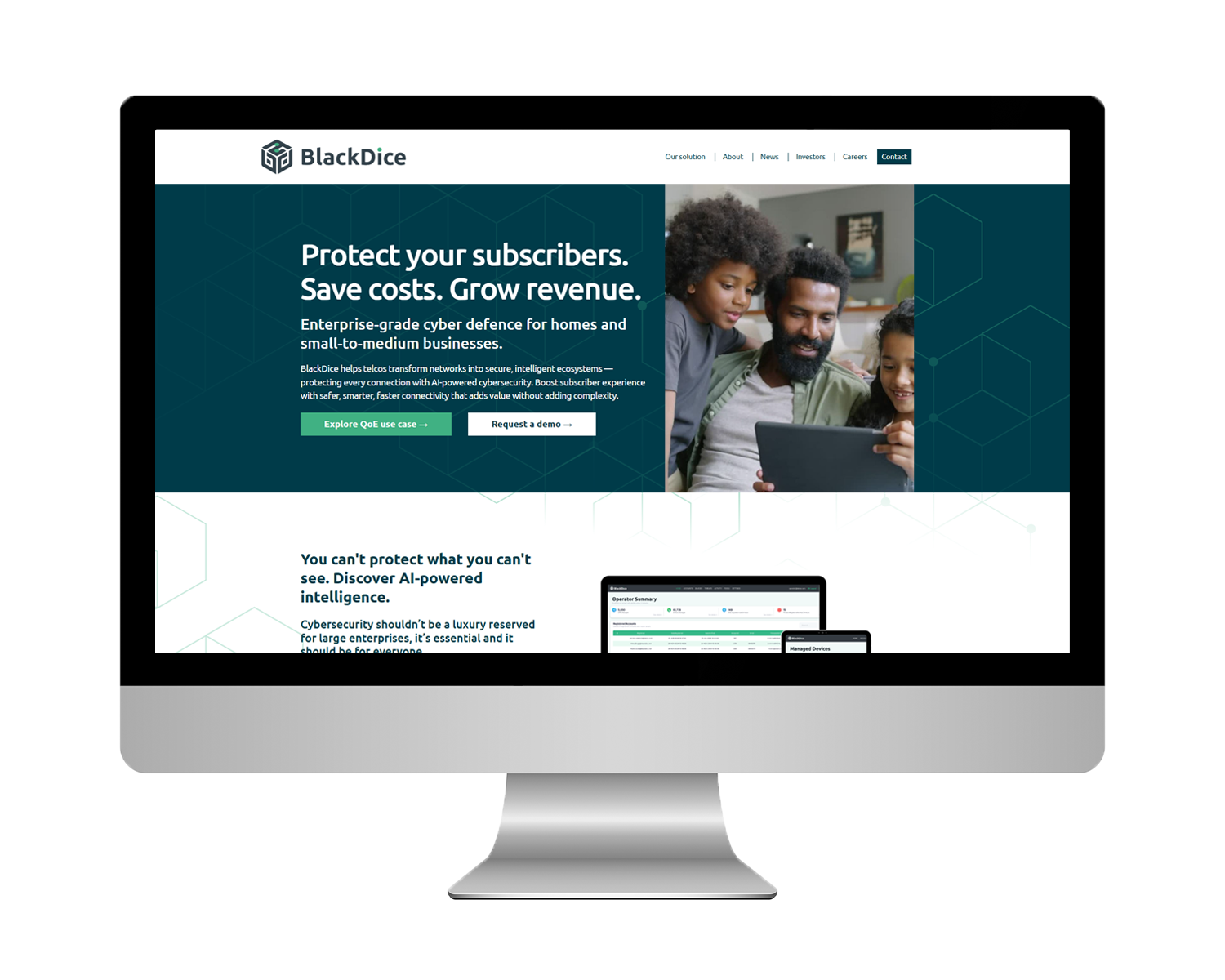How to Use Yoast SEO on WordPress
In this blog I will walk you through how to set SEO up on your website using this simple-to-set-up plugin!
Published April 1, 2025
Read Time
Updated April 1, 2025
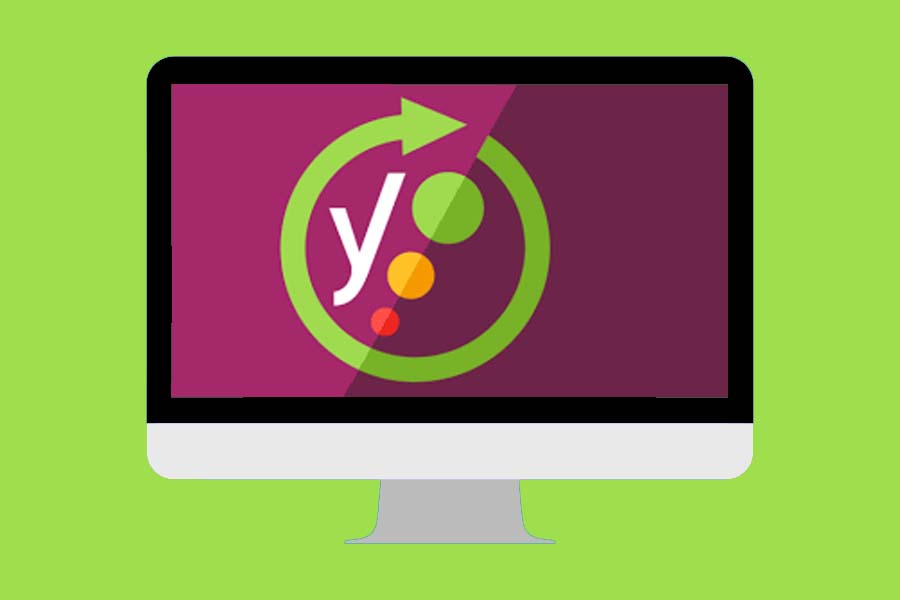
Using Yoast SEO on your WordPress website
So, you’ve got a WordPress site and you want to make sure it’s ranking on Google? One of the best ways to do that is by using Yoast SEO – a super handy plugin that helps you optimise your website for search engines without needing a degree in tech wizardry. In this guide, I’ll walk you through how to get it set up and running in no time!
Step 1: Installing Yoast SEO
First things first, you need to install the plugin. Here’s how:
- Log in to your WordPress dashboard.
- Go to Plugins and click Add New.
- In the search bar, type Yoast SEO (by Team Yoast).
- Hit Install Now, then Activate.

Step 2: Setting Up General Settings
Now that Yoast is installed, let’s tweak some settings:
- In your dashboard, find SEO in the left menu and click Search Appearance.
- Under the General tab, choose your Title Separator (the little symbol between your post title and site name). I personally like the vertical bar (|) or the hyphen (-)!
- While you’re here, fill in details for the Knowledge Graph & Schema.org section. This includes your Organisation Name and Logo, which helps Google understand your brand better.


Step 3: Optimising Your Content Settings
Next, let’s move over to the Content Types tab. This is where you decide:
- Whether you want your Posts and Pages to show up in search results.
- If you want SEO settings to appear on individual posts (hint: you do!).
- How your SEO titles and meta descriptions should look sitewide. This is a useful feature if you want a specific word to appear in all your Posts or Pages, such as “Latest News” or “SEO Tips” for all blog posts or if you want to remove the site title.

Step 4: Sorting Out Taxonomies & Breadcrumbs
Now, let’s fine-tune some extra SEO goodies:
- Taxonomies Tab – This controls SEO for categories, tags, and product categories (if you use WooCommerce). One thing I’d recommend? Remove “archive” from SEO titles—it’s usually just wasted space!
- Breadcrumbs Tab – This lets you customise how breadcrumbs (the little navigational links) appear on your site. Want them? Turn them on! Prefer a cleaner look? Leave them off.


Step 5: Optimising Individual Posts & Pages
This is where the magic happens! When you edit any post or page, scroll down and you’ll see a Yoast SEO section. Here’s what you should do:
- Add a focus keyword (this is the main word or phrase you want to rank for).
- Write a killer SEO title and meta description (this is what appears in search results, so make it catchy!).
- Follow the SEO analysis suggestions—Yoast gives you tips on things like using keywords, adding alt text to images, and improving readability.

Final Thoughts
And that’s it! You’ve now got Yoast SEO up and running on your WordPress site. 🎉 Hopefully, this guide made the process simple and stress-free. If you found it helpful, be sure to check out our other SEO tips and tricks!
About the Author

Lead WordPress Developer
Taylia is responsible for developing mobile-friendly WordPress websites, as well as monitoring website health, SEO and UX.
Send an email
or call us on
01484 290211